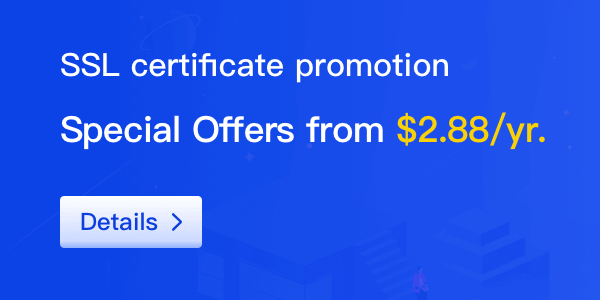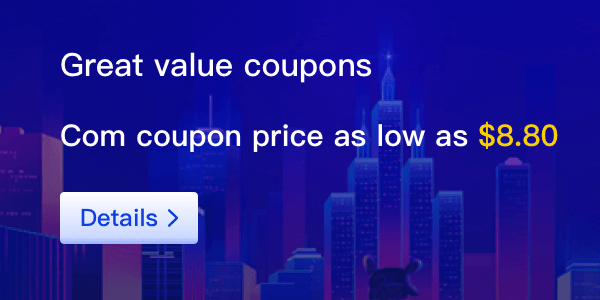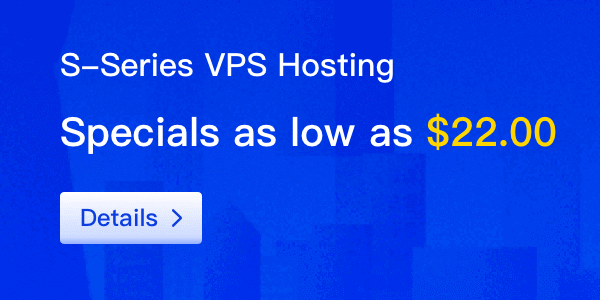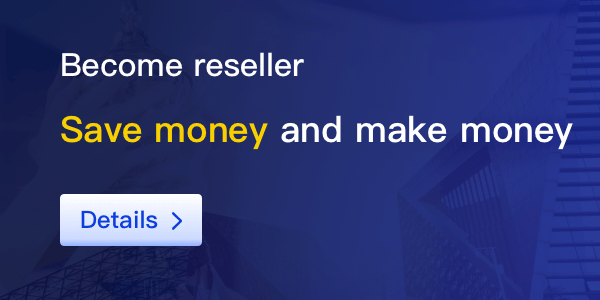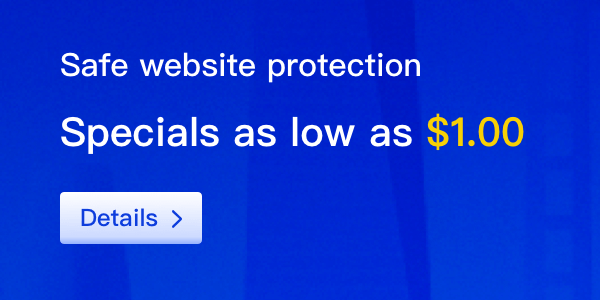Are you experiencing a surge in website traffic, or do you need more control over server resources? Then it's time to migrate your website to a VPS hosting provider. Unlike shared hosting, VPS hosting provides more control and flexibility, making it an excellent choice for websites that have outgrown shared hosting.
However, migrating your website to VPS hosting can be a daunting task, especially if you're new to web hosting. But don't worry; we've got you covered. In this comprehensive guide, we'll walk you through the process step-by-step, ensuring a seamless transition from shared hosting to VPS hosting.
Step 1: Choose a VPS Hosting Provider
Before you can migrate your website to VPS hosting, you need to choose a VPS hosting provider. There are many options out there, so it's essential to do your research and choose a provider that meets your specific needs. Factors to consider when choosing a VPS hosting provider include server reliability, uptime guarantees, customer support, and pricing.
Step 2: Set Up Your VPS
Once you've chosen a VPS hosting provider, it's time to set up your VPS. This involves choosing an operating system, installing necessary software such as webserver, PHP, and database management systems, and configuring your server settings.
Most VPS hosting providers offer a control panel or web-based interface for managing your VPS. You can use this interface to install software and configure your server settings without having to use the command line.
Step 3: Migrate Your Website
With your VPS set up, it's time to migrate your website. This involves transferring your files, databases, and other assets from your current hosting provider to your new VPS. There are several ways to do this, including using a plugin or manually transferring your files.
If you're using a content management system (CMS) like WordPress, you can use plugins like All-in-One WP Migration or Duplicator to migrate your website. These plugins make it easy to transfer your website without any technical knowledge.
If you're migrating your website manually, you'll need to use FTP or SSH to transfer your files. You can use tools like FileZilla or WinSCP for FTP transfers or use the command line for SSH transfers.
Step 4: Test Your Website
After you've migrated your website, it's crucial to test it to ensure that everything is working correctly. This involves checking your website's functionality, testing for any errors or issues, and making any necessary tweaks or adjustments.
You can use tools like GTmetrix or Pingdom to test your website's performance and ensure that it's loading quickly. You should also test your website's forms, links, and other functionality to ensure that everything is working as expected.
Step 5: Go Live
With your website successfully migrated to VPS hosting and tested, it's time to go live. This involves updating your DNS settings, configuring your website's domain name, and making any final adjustments or tweaks.
You can update your DNS settings by logging into your domain registrar and changing the nameservers to your VPS hosting provider's nameservers. You can also configure your website's domain name by adding an A record or CNAME record to your DNS settings.
After making these changes, you should wait for the DNS propagation to complete, which can take up to 48 hours. Once the DNS propagation is complete, your website will be live on your VPS hosting provider.
In conclusion, migrating your website to VPS hosting can be a daunting task, but it's worth it for the added control and flexibility it provides. By following the steps outlined in this guide, you can successfully migrate your website to VPS hosting and enjoy the benefits of having your own virtual private server.